To set up an account with secure connection to the mail server in an email client, follow these steps:
- Make sure a valid SSL certificate is assigned to the mail server in Plesk at Tools & Settings > SSL/TLS Certificates and domain’s name in the certificate is the same as the name of Mail server.N.B.: use the same certificate of 123456.aqserver.it
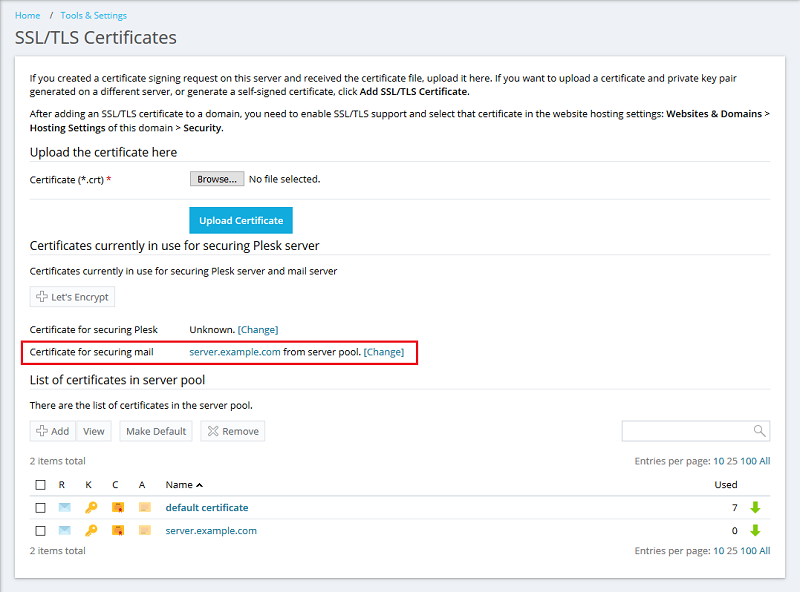
- Click on the certificate name to find out for which domain name it was issued.

- When a valid SSL certificate is set up for a mail server and domain name is known, during configuration in a mail client, specify incoming and outgoing mail server name as domain name from step 2.
- Incoming server
- IMAP – use port 993 with SSL type.
- POP3 – use port 995 and enable the option This server requires an encrypted connection (SSL), if available.
- Outgoing server (SMTP) to use port 465 (or 587 if the submission port is enabled) with SSL or TLS type (depends on the server configuration).
- Server name: 123456.aqserver.it
- Incoming server
- To enable the submission port on 587 port: /usr/local/psa/bin/mailserver –set-message-submission true