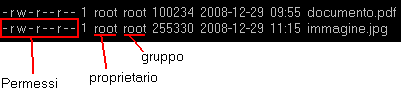Fonte: https://www.digitalocean.com/community/tutorials/how-fail2ban-works-to-protect-services-on-a-linux-server
UPDATE
Nuova guida su: https://www.vultr.com/docs/how-to-setup-fail2ban-on-centos
Introduction
Any service that is exposed to the internet is susceptible to attacks from malicious parties. If your service requires authentication, illegitimate users and bots will attempt to break into your system by repeatedly trying to authenticate using different credentials.
A common example of this is with SSH, which will be the subject of bot attacks that attempt to brute force common account names. Luckily, services like fail2ban were created to help us mitigate these attacks.
Fail2ban works by dynamically altering the firewall rules to ban addresses that have unsuccessfully attempted to log in a certain number of times. In a previous guide, we discussed how to get fail2ban up and running on Ubuntu 14.04.
In this guide, we’ll discuss in more depth how fail2ban actually works and how you can use this knowledge to modify or extend the behavior of this service.
The Basic Concept
The basic idea behind fail2ban is to monitor the logs of common services to spot patterns in authentication failures.
When fail2ban is configured to monitor the logs of a service, it looks at a filter that has been configured specific to that service. The filter is designed to identify authentication failures for that specific service through the use of complex regular expressions. It defines these regular expression patterns into a variable called failregex.
Luckily, fail2ban includes filter files for common services. When a line in the service’s log file matches thefailregex in its filter, the defined action is executed for that service. The action is a variable that can be configured to do many different things, depending on the preferences of the administrator.
The default action is to ban the offending host/IP address by modifying the iptables firewall rules. You can expand this action to also send an email to the administrator with the whois report of the attacker or the log lines that triggered the action.
You can also modify the action target to be something other than the usual iptables. This can be as complex or as simple as you make it and many different firewall configuration file and notification options are available.
By default, action will be taken when three authentication failures have been detected in 10 minutes, and the default ban time is for 10 minutes. The default for number of authentication failures necessary to trigger a ban is overridden in the SSH portion of the default configuration file to allow for 6 failures before the ban takes place. This is entirely configurable by the administrator.
When using the default iptables target for SSH traffic, fail2ban creates a new chain when the service is started. It adds a new rule to the INPUT chain that sends all TCP traffic directed at port 22 to the new chain. In the new chain, it inserts a single rule that returns to the INPUT chain.
This just makes the traffic jump to the new chain and then jump right back. This has no affect on traffic at the start. However, when an IP hits the threshold for authentication failures, a rule is added to the top of the new chain to drop the traffic from the offending IP. This takes care of the actual ban. When the ban period has expired, the iptables rule is removed. The chain and associated rules are removed when the fail2ban service exits.
Exploring Fail2ban Service Settings
Fail2ban is configured through a variety of files located within a hierarchy under the /etc/fail2ban/directory.
The fail2ban.conf file configures some basic operational settings like the way the daemon logs info, and the socket and pid file it will use. The main configuration, however takes place in the files that define the “jails”.
By default, fail2ban ships with a jail.conf file. However, this can be overwritten in updates, so users are encouraged to copy this file to a jail.local file and make adjustments there.
If you already have a jail.local file, open it now to follow along:
sudo nano /etc/fail2ban/jail.local
If you don’t have a jail.local file already, or the file you opened was blank, copy over the jail.conffile and then open the new file:
sudo cp /etc/fail2ban/jail.conf /etc/fail2ban/jail.local
sudo nano /etc/fail2ban/jail.local
We will take a look at the options available here and see how this file interacts with other configuration files on the system.
The Default Section
The first portion of the file will define the defaults for fail2ban policy. These options can be overridden in each individual service’s configuration section.
With the comments removed, the entirety of the default section looks something like this:
[DEFAULT]
ignoreip = 127.0.0.1/8
bantime = 600
findtime = 600
maxretry = 3
backend = auto
usedns = warn
destemail = root@localhost
sendername = Fail2Ban
banaction = iptables-multiport
mta = sendmail
protocol = tcp
chain = INPUT
action_ = %(banaction)s[name=%(__name__)s, port="%(port)s", protocol="%(protocol)s", chain="%(chain)s"]
action_mw = %(banaction)s[name=%(__name__)s, port="%(port)s", protocol="%(protocol)s", chain="%(chain)s"]
%(mta)s-whois[name=%(__name__)s, dest="%(destemail)s", protocol="%(protocol)s", chain="%(chain)s", sendername="%(sendername)s"]
action_mwl = %(banaction)s[name=%(__name__)s, port="%(port)s", protocol="%(protocol)s", chain="%(chain)s"]
%(mta)s-whois-lines[name=%(__name__)s, dest="%(destemail)s", logpath=%(logpath)s, chain="%(chain)s", sendername="%(sendername)s"]
action = %(action_)s
Let’s go over what some of this actually means:
- ignoreip: This parameter identifies IP address that should be ignored by the banning system. By default, this is just set to ignore traffic coming from the machine itself, which is a pretty good setting to have.
- bantime: This parameter sets the length of a ban, in seconds. The default is 600 seconds, or 10 minutes.
- findtime: This parameter sets the window that fail2ban will pay attention to when looking for repeated failed authentication attempts. The default is set to 600 seconds (10 minutes again), which means that the software will count the number of failed attempts in the last 10 minutes.
- maxretry: This sets the number of failed attempts that will be tolerated within the
findtime window before a ban is instituted.
- backend: This entry specifies how fail2ban will monitor log files. The setting of
auto means that fail2ban will try pyinotify, then gamin, and then a polling algorithm based on what’s available.
- usedns: This defines whether reverse DNS is used to help implement bans. Setting this to “no” will ban IPs themselves instead of hostnames. The “warn” setting will attempt to use reverse-DNS to look up the hostname and ban that way, but will log the activity for review.
- destemail: This is the address that will be sent notification mail if configured your action to mail alerts.
- sendername: This will be used in the email from field for generated notification emails
- banaction: This sets the action that will be used when the threshold is reached. There is actually the name of a file located in
/etc/fail2ban/action.d/ called iptables-multiport.conf. This handles the actual iptables manipulation to ban an IP address. We will look at this later.
- mta: This is the mail transfer agent that will be used to send notification emails.
- protocol: This is the type of traffic that will be dropped when an IP ban is implemented. This is also the type of traffic that is sent to the new iptables chain.
- chain: This is the chain that will be configured with a jump rule to send traffic to the fail2ban funnel.
The rest of the parameters define different actions that can be specified. They pass in some of the parameters that we’ve defined above using string interpolation like this:
%(var_name)s
The line above would be replaced with the contents of var_name. Using this, we can tell that the actionvariable is set to the action_ definition by default (ban only, no mail alerts).
This, in turn, is configured by calling the iptables-multiport action with a list of parameters (service name, port, protocol, and chain) that is needed to perform the ban. The __name__ is substituted with the name of the service as specified by the section headers below.
Service Specific Sections
Beneath the default section, there are sections for specific services that can be used to override the default settings. This follows a convention of only modifying the parameters that stray from the normal values (convention over configuration).
Each section header is specified like this:
[service_name]
Any section that has this line will be read and enabled:
enabled = true
Within each section, the parameters are configured, including the filter file that should be used to parse the logs (minus the file extension) and the location of the log file themselves.
Keeping this in mind, the section that specifies the actions for the SSH service looks like this:
[SSH]
enabled = true
port = ssh
filter = sshd
logpath = /var/log/auth.log
maxretry = 6
This enables this section and sets the port to the “ssh” port (port 22). It tells fail2ban to look at the log located at /var/log/auth.log for this section and to parse the log using the filtering mechanisms defined in the /etc/fail2ban/filters.d directory in a file called sshd.conf.
All of the other pieces of information that it needs are taken from the parameters defined in the[DEFAULT] section. For instance, the action will be set to action_ which will ban the offending IP address using the iptables-multiport banaction, which references a file called iptables-multiport.conffound in /etc/fail2ban/action.d.
As you can see, the actions in the [DEFAULT] section should be general and flexible. A heavy usage of parameter substitution along with parameters that provide sensible defaults will make definitions easy to override when necessary.
Examining the Filter File
In order to understand what is going on in our configuration, we need to understand the filter and action files, which do the bulk of the work.
The filter file will determine the lines that fail2ban will look for in the log files to identify offending characteristics. The action file implements all of the actions required, from building up a firewall structure when the service starts, to adding and deleting rules, and tearing down the firewall structure when the service stops.
Let’s look at the filter file that our SSH service called for in the configuration above:
sudo nano /etc/fail2ban/filter.d/sshd.conf
[INCLUDES]
before = common.conf
[Definition]
_daemon = sshd
failregex = ^%(__prefix_line)s(?:error: PAM: )?[aA]uthentication (?:failure|error) for .* from <HOST>( via \S+)?\s*$
^%(__prefix_line)s(?:error: PAM: )?User not known to the underlying authentication module for .* from <HOST>\s*$
^%(__prefix_line)sFailed \S+ for .*? from <HOST>(?: port \d*)?(?: ssh\d*)?(: (ruser .*|(\S+ ID \S+ \(serial \d+\) CA )?\S+ %(__md5hex)s(, client user ".*", client host ".*")?))?\s*$
^%(__prefix_line)sROOT LOGIN REFUSED.* FROM <HOST>\s*$
^%(__prefix_line)s[iI](?:llegal|nvalid) user .* from <HOST>\s*$
^%(__prefix_line)sUser .+ from <HOST> not allowed because not listed in AllowUsers\s*$
^%(__prefix_line)sUser .+ from <HOST> not allowed because listed in DenyUsers\s*$
^%(__prefix_line)sUser .+ from <HOST> not allowed because not in any group\s*$
^%(__prefix_line)srefused connect from \S+ \(<HOST>\)\s*$
^%(__prefix_line)sUser .+ from <HOST> not allowed because a group is listed in DenyGroups\s*$
^%(__prefix_line)sUser .+ from <HOST> not allowed because none of user's groups are listed in AllowGroups\s*$
ignoreregex =
This looks very complicated. That is because it is fairly complicated. Let’s break this down a bit.
The [INCLUDES] section header specifies other filter files that are read in before or after this file. In our example, the common.conf file is read in and placed before the other lines in this file. This sets up some parameters that we will be using in our configuration.
Next, we have a [Definition] section that defines the actual rules for our filter matches. First, we set the name of the daemon we are monitoring by using the _daemon parameter.
After that, we go through the actual failregex definition, which sets the patterns that will trigger when a matching line in the log file is found. These are regular expressions that match based on the different errors and failures that can be thrown when a user does not authenticate correctly.
Portions of the line like %(__prefix_line)s will be substituted with the value of a parameter setup in thecommon.conf file that we sourced. This is used to match the different leading information that operating systems write to log files when they use standard methods. For instance, some lines from the/var/log/auth.log might look something like this:
May 6 18:18:52 localhost sshd[3534]: pam_unix(sshd:auth): authentication failure; logname= uid=0 euid=0 tty=ssh ruser= rhost=101.79.130.213
May 6 18:18:54 localhost sshd[3534]: Failed password for invalid user phil from 101.79.130.213 port 38354 ssh2
May 6 18:18:54 localhost sshd[3534]: Received disconnect from 101.79.130.213: 11: Bye Bye [preauth]
The portion that is in red is a standard pattern that the operating system inserts to provide more context. After that, there are quite a few different ways that the iptables service writes failure attempts to the log.
We see two separate failures in the first two lines above (a PAM authentication error and a password error). The regular expressions defined in the filter are designed to match any of the possible failure lines. You should not have to adjust any of these lines, but you should be aware of the need to catch all of the log entries that signify an unauthorized use error for the application you are trying to protect if you ever have to create a filter file yourself.
At the bottom, you can see an ignoreregex parameter, which is currently blank. This can be used to exclude a more specific patterns that would typically match a failure condition in case you want to negate the failure trigger for fail2ban for certain scenarios. We won’t be adjusting this.
Save and close the file when you are finished examining it.
Examining the Action File
Now, let’s take a look at the action file. This file is responsible for setting up the firewall with a structure that allows easy modifications for banning malicious hosts, and for adding and removing those hosts as necessary.
As you recall, the action that our SSH service invokes is called iptables-multiport. Open the associated file now:
sudo nano /etc/fail2ban/action.d/iptables-multiport.conf
With the comments removed, this file looks something like this:
[INCLUDES]
before = iptables-blocktype.conf
[Definition]
actionstart = iptables -N fail2ban-<name>
iptables -A fail2ban-<name> -j RETURN
iptables -I <chain> -p <protocol> -m multiport --dports <port> -j fail2ban-<name>
actionstop = iptables -D <chain> -p <protocol> -m multiport --dports <port> -j fail2ban-<name>
actioncheck = iptables -n -L <chain> | grep -a 'fail2ban-<name>[ \t]'
actionban = iptables -I fail2ban-<name> 1 -s <ip> -j <blocktype>
actionunban = iptables -D fail2ban-<name> -s <ip> -j <blocktype>
[Init]
name = default
port = ssh
protocol = tcp
chain = INPUT
The file starts off by sourcing another action file called iptables-blocktype.conf that simply defines theblocktype parameter that configures the restriction that will be set when a client is banned. By default the blocktype is set to reject packets and reply to pings sent by banned clients with a rejection message that the port is unreachable. We will use this in our ban rules below.
Next, we get to the rule definitions themselves. The actions are fairly straight forward. The actionstartaction sets up the iptables firewall when the fail2ban service is started. It creates a new chain, adds a rule to that chain to return to the calling chain, and then inserts a rule at the beginning of the INPUT chain that passes traffic matching the correct protocol and port destinations to the new chain.
It does this by using the values we passed in with the action that we defined in our jail.local file. Thename is taken from the section header for each service, the chain, protocol, and port are taken from the action line itself in that file.
You may recall that those, in turn, were added to the action line by interpolating other parameters set inother locations in that file. You may be realizing at this point that fail2ban passes and converts many parameters between the various portions of its configuration files.
Here, all of the parameters that are set by the other file are referenced by including the parameter name in angle brackets:
<param_name>
When we move down to the companion actionstop definition, we can see that the firewall commands are simply implementing a reversal of the actionstart commands. We tear down the firewall structure we created when we stop the fail2ban service.
Another action called actioncheck makes sure that the proper chain has been created prior to attempting to add ban rules.
Next, we get to the actual banning rule, called actionban. This rule works by adding a new rule to our created chain. The rule matches the source IP address of the offending client (this parameter is read in from the authorization logs when the maxretry limit is reached) and institutes the block defined by theblocktype parameter that we sourced in the [INCLUDE] section at the top of the file.
The actionunban rule simply removes this rule. This is done automatically by fail2ban when the ban time has elapsed.
Finally, we get to the [Init] section. This just provides some defaults in case the action file is called without passing in all of the appropriate values.
How the Fail2ban Service Processes Configuration Files to Implement Bans
Now that we’ve seen the specifics, let’s go over the process that happens when fail2ban starts.
Loading the Initial Configuration Files
First, the main fail2ban.conf file is read to determine the conditions that the main process should operate under. It creates the socket, pid, and log files if necessary and begins to use them.
Next, fail2ban reads the jail.conf file for configuration details. It follows this by reading, in alphabetical order, any files found in the jail.d directory that end in .conf. It adds the settings found in these files to its internal configuration, giving new values preference over the values described in the jail.conf file.
It then searches for a jail.local file and repeats this process, adapting the new values. Finally, it searches the jail.d directory again, reading in alphabetical order files ending in .local.
In this way, we can see that fail2ban has a great number of files that can be used to manipulate the final behavior of the process. In our case, we only have a jail.conf file and a jail.local file. In ourjail.local file, we only need to define the values that differ from the jail.conf file.
The fail2ban process now has a set of directives loaded into memory that represent a combination of all of the files that it found.
It examines each section and searches for an enabled = true directive. If it finds one, it uses the parameters defined under that section to build a policy and decide what actions are required. Any parameters that are not found in the service’s section use the parameters defined in the [DEFAULT]section.
Parsing the Action Files to Determine Starting Actions
Fail2ban looks for an action directive to figure out what action script to call to implement the banning/unbanning policies. If one is not found, it falls back on the default action determined above.
The action directive consists of the name of the action file(s) that will be read, as well as a key-value dictionary that passes the parameters needed by those files. The values of these often take the form of parameter substitutions by referencing the settings configured in the service’s section. The “name” key is usually passed the value of the special __name__ variable that will be set to the value of the section’s header.
Fail2ban then uses this information to find the associated files in the action.d directory. It first looks for the associated action file ending in .conf and then amends the information found there with any settings contained in an accompanying .local file also found in the action.d directory.
It parses those files to determine the actions that it needs to take now. It reads the actionstart value to see the actions it should take to set up the environment. This often includes creating a firewall structure to accommodate banning rules in the future.
The actions defined in this file use the parameters passed to it from the action directive. It will use these values to dynamically create the appropriate rules. If a certain variable wasn’t set, it can look at the default values set in the action file to fill in the blanks.
Parsing the Filter Files to Determine Filtering Rules
The parameters for the service in the jail.* files also include the location of the log file as well as the polling mechanism that should be used to check the file (this is defined by the backend parameter). It also includes a filter that should be used to determine whether a line in the log represents a failure.
Fail2ban looks in the filter.d directory to find the matching filter file that ends with .conf. It reads this file to define the patterns that can be used to match offending lines. It then searches for a matching filter file ending with .local to see if any of the default parameters were overwritten.
It uses the regular expressions defined in these files as it reads the service’s log file. It tries eachfailregex line defined in the filter.d files against every new line written to the service’s log file.
If the regular expression returns a match, it checks the line against the regular expressions defined by theignoreregex. If this also matches, fail2ban ignores it. If the line matches an expression in the failregexbut does not match an expression in the ignoreregex, an internal counter is incremented for the client that caused the line and an associated timestamp is created for the event.
As the window of time set by the findtime parameter in the jail.* files is reached (as determined by the event timestamp), the internal counter is decremented again and the event is no longer considered relevant to the banning policy.
If, over the course of time, additional authentication failures are logged, each attempt increments the counter. If the counter reaches the value set by the maxretry parameter within the configured window of time, fail2ban institutes a ban by calling the actioncheck action for the service as defined in theaction.d/ files for the service. This is to determine whether the actionstart action set up the necessary structure. It then calls the actionban action to ban the offending client. It sets a timestamp for this event as well.
When the amount of time has elapsed that was specified by the bantime parameter, fail2ban unbans the client by calling the actionunban action.
When the fail2ban service is stopped, it attempts to tear down any of the firewall rules that it created by calling the actionstop action. This generally deletes the chain that contains the fail2ban rules and removes the rules from the INPUT chain that caused the traffic to jump to that chain.
Conclusion
Hopefully, by now you have a fairly in-depth understanding of how fail2ban operates. The service itself is incredibly easy for most users because most of the difficult configuration has been taken care of for you.
However, when you deviate from the standard configuration, it is helpful to know how fail2ban functions in order to manipulate its behavior in a predictable way.